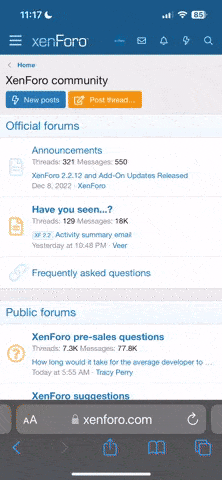- Jun 5, 2016
- 5,620
- Boat Info
- 410 Sundancer
2001
12" Axiom and 9" Axiom+ MFD
- Engines
- Cat 3126 V-Drives
For those of us that have Maretron DSM 410's on board, you know that getting them set up can be a little time consuming, with a lot of button pushing. I was working with Maretron and they showed me how these can be backed up and restored in case you lose a screen. You can even do offline programming at home saving precious time at the boat.
In order to do this, you need to add a Maretron USB100 NEMA 2000 / USB Gateway or an IPG100 Internet Protocol Gateway to your NEMA 2000 network. I have the USB version and this write up is based on that setup. You will need a USB Printer cable (has a square USB plug on one end) to connect the USB100 to your computer. Then download and install a free software package called N2K Analyzer.
In this Example, I'm going to back up my DSM410 to a computer file.
1. On the Computer - Start N2KAnayzer, ensure it is connected to the the network. Start the DSM250 Emulator.


2. On the device you want to back up - Push Return Arrow to get to the setup screen. Choose Scroll up/down -->Configuration --> Enter --> Device Configuration.


3. Look for the device you want to back up to. In this case, I am going to back up what is on my physical display to the DSM250 Emulator. The DSM Emulator has a SN# ending in 9999. Scroll up/down --> DSM250 SN#xxx9999 --> Enter

4. Scroll up/down --> Copy all settings from local display --> Enter.

5. Connecting </> will flash in the upper right corner and then you will see the All settings transfer completed - Press any key to continue screen. Additionally, the DSM250 Emulator on the computer will operate exactly as your physical screen.


6. On the computer, the DSM250 Emulator has a row of small radio buttons, click the left most one.

7. This will bring up theDSM250 Command Box. The top row is labeled DSM250 File. Select Save As --> <FileName> --> Return. You can also chose a location of where to save the file as well. It will be saved as a .dsm250 file.
That file is your entire setup.

In order to do this, you need to add a Maretron USB100 NEMA 2000 / USB Gateway or an IPG100 Internet Protocol Gateway to your NEMA 2000 network. I have the USB version and this write up is based on that setup. You will need a USB Printer cable (has a square USB plug on one end) to connect the USB100 to your computer. Then download and install a free software package called N2K Analyzer.
In this Example, I'm going to back up my DSM410 to a computer file.
1. On the Computer - Start N2KAnayzer, ensure it is connected to the the network. Start the DSM250 Emulator.
2. On the device you want to back up - Push Return Arrow to get to the setup screen. Choose Scroll up/down -->Configuration --> Enter --> Device Configuration.
3. Look for the device you want to back up to. In this case, I am going to back up what is on my physical display to the DSM250 Emulator. The DSM Emulator has a SN# ending in 9999. Scroll up/down --> DSM250 SN#xxx9999 --> Enter
4. Scroll up/down --> Copy all settings from local display --> Enter.
5. Connecting </> will flash in the upper right corner and then you will see the All settings transfer completed - Press any key to continue screen. Additionally, the DSM250 Emulator on the computer will operate exactly as your physical screen.
6. On the computer, the DSM250 Emulator has a row of small radio buttons, click the left most one.
7. This will bring up theDSM250 Command Box. The top row is labeled DSM250 File. Select Save As --> <FileName> --> Return. You can also chose a location of where to save the file as well. It will be saved as a .dsm250 file.
That file is your entire setup.
Last edited: